Problem: Unmapping a workspace.
It’s possible to do this using visual studio, but I had to do via command line because visual studio wasn’t available to me.
I used a command line utility called tf.exe. This utility can be found on different paths depending on the version of visual studio installed. Here are some versions:
- VS 2017 - C:\Program Files (x86)\Microsoft Visual Studio\2017<EDITION>\Common7\IDE\CommonExtensions\Microsoft\TeamFoundation\Team Explorer
- VS 2013 / 2015 - C:\Program Files (x86)\Microsoft Visual Studio
\Common7\IDE
You can see the commands available through this utility by running the tf command or, more specifically, the problem that we solve by running the tf vc help command. See the result of the above commands:
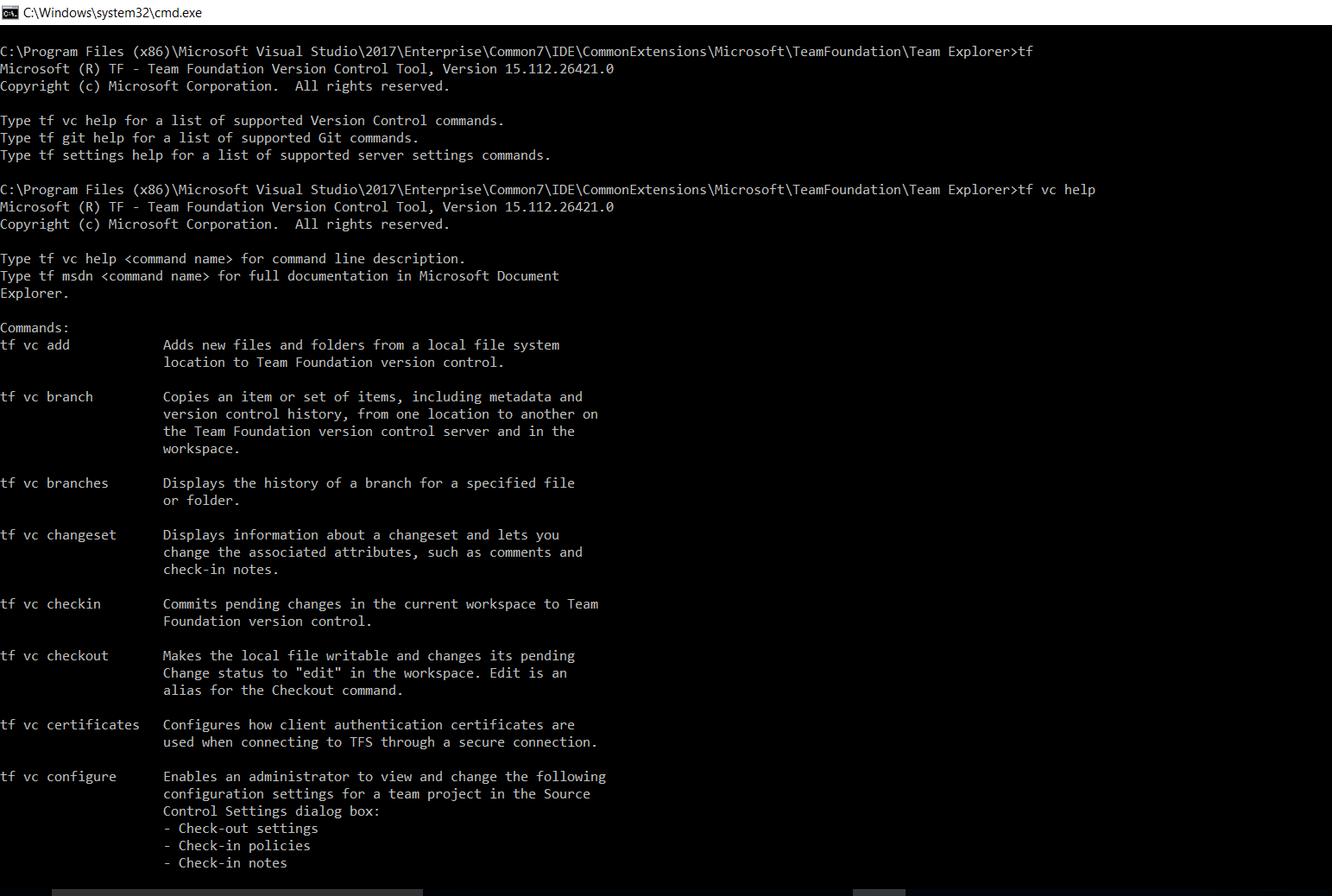
The first thing I did was check which workspaces were mapped on my machine. I did this using the following command:
tf vc workspaces /collection:https://wenndersantos.visualstudio.com/defaultcollection/
/collection: is a parameter, here you must put the url of the tfs along with the collection that are checking the mappings. The result of this command is as follows:
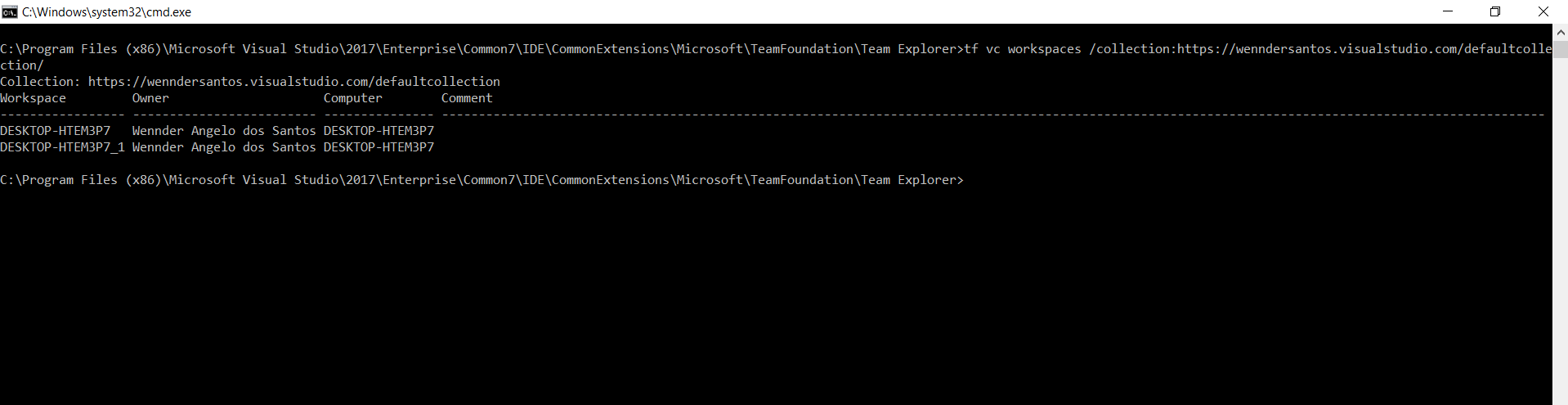
The above image shows the return of two workspace mappings on my machine. To delete a mapping, use the following command:
tf vc workspace /delete /collection:https://wenndersantos.visualstudio.com/defaultcollection/DESKTOP-HTEM3P7
The above command passes the /delete parameter indicating that the mapping will be deleted. Finally, we add the name of the mapping, which we get using the first command. The result of the command deleting the mapping is this:

After executing the command that deletes the mapping, I executed the command that lists the mappings again to validate if it had actually deleted the mapping, and the result was this:

As the image above shows, we have 1 single mapping. Before running the deleting command, there were two.
You can also do what I said in this post using a software called Sidekicks (link in pt-br)
Here is the documentation for the tf tool.
See you on the next post!
Comentários